In 2015, Arkansas did not present a good color display really anywhere throughout the state. Since July Arkansas has been short on rainfall and the month of September and first half of October no measurable rain fell in the state. Most of the trees just turned brown. There were some spots that held OK color, but they were the exception. Since 2014 was such a great year on the Buffalo National River for fall colors, I have been going back over some of my shots. Many times I was using my Fuji X-T1. I realized once again that there is still no perfect raw conversion software for Fuji files however it does seem to me that Lightroom CC has made some improvements.
Since the announcement of the Fuji X-Trans cameras, which now max out at 16MP in an APS-C format, there has been a lot written about which raw conversion software provides the best output. At present there are three main solutions:
- Iridient Developer
- Lightroom CC 2015
- Capture One by Phase One
I have worked with all three and since Iridient chooses to only work on the MAC platform, I rarely use it. I prefer to do the majority of my work in either Lightroom (LR) or Capture One (C1). One of the single largest issues that comes up with Fuji raw files is how to get the most detail out of the files. Due to the different layout on the CMOS chip, the Fuji raw file needs a different domosaicing algorithm than most Bayer pattern CMOS sensors. You can easily find out about the differences by a quick web search and since so much has been written already I am going to move on to the actual raw conversions.
With the Fuji files, I personally don’t think you can make definite all or nothing statements, as C1 gets around the issues by applying too much blur in the demosaicing alogrithim, and LR seems to pull out the edges a bit more than necessary, neither of the tools seem able to get all the surface details that are there, (when you use Iridient developer for example). To me C1 has some positives, but so does LR and in no way do I see C1 as the end all to Fuji conversions.
But to my eyes, many times the LR conversion looks better and holds up for sure in a interpolation scheme for making a larger print. Color out the gate C1 wins more times than not, but I can get there in LR. Overall I feel the C1 images converted loose too much details and get a bloated look where as the LR files can start to take on a overdone look which is some cases can start to look painterly.
But for sure I can’t say C1 is better than LR or vise versa and I have been working on Fuji X-trans files now since early 2013. LR has gotten better in that it no longer has the issue with haloing around green/blue transitions, which was such an issue before.
Here is a side by side comparison of a Fuji X-T1 raw taken in the fall of 2014. Note that what I am writing holds true for the X-E1, Xe2 and XT1 as they all share the same sensor. Click on the image at anytime to view it larger. I used the 18-55 on the X-T1 and as I recall the file was taken at 200 iso.
In this example, I have taken a typical photo from one of my Arkansas landscape studies. This image is the middle of a 3 part panorama series I took. In this case I was not looking for a true 1:3 ratio pano, but instead I planned to stitch the 3 files into 1 normal 3:2 landscape shot which would allow me to have more resolution for printing. I do this often in my work. Out the gate, I feel that the C1 image has a bit better representation of the color that was displayed, however the LR file is not far off. This type of shot is a hard one to work since I had to expose for the sky and still have enough room in my foreground to pull up the shadows without losing too much details to noise. Both C1 and LR were able to give me the strong yellows and reds that were available and also provide for a nice tone to the blue sky. But now lets look at a few crops from each of these files. To capture these crops, I opened both images in Adobe CC 2014 and then selected view at 100%. I feel that the only way to really tell how well a image file will hold up in printing is to view at 100%, not view at print size.
With each file I used the default sharpening of the raw converter, in fact I added a bit more to the C1 conversion as I felt the default left too many details on the table.
The LR conversion is on the right, click on the image to view it as large as possible. You can start to see that the C1 conversion appears a bit soft and begins to take on a interpolated look to the finer details. Areas that stand out to my eyes, are the green trees on the distance hillside and the bare tree trunks. When I look at those parts of the files, the LR conversion just looks better, whereas the C1 image is quite soft. Also look into the yellows on the gum tree in the foreground. The LR image may yet be just a bit soft but you can still see more details in the leaves. If you were to attempt to interpolate this file to print it larger, the C1 image is going to give way to a much softer look. On the Fuji image I would want to run one round of “Focus Magic” to add just a bit more detail to the yellows and greens.
A close up on the lower left of the shot. Rocks can pose problems and usually I have given C1 the edge here, however with the latest round of ACR in LR, it’s improved and I have to give LR just a slight edge. The LR conversion has a bit more even look to it, but the overall amount of details seems about the same to me. The details left out of C1 could easily be picked up again with any third party sharpening solution such as “Focus Magic” or “Topaz In-Focus” both of which use deconvolution algorithms.
NOTE again the greens on the LR image appear overdone. Looking closely at the greens you can see some of the issues that LR has. LR picks up the outer edges a bit too much and when you have a lot of greens then you can start to get a painterly effect if you are not careful with the sharpening settings. I still prefer the LR conversion as overall it appears sharper to me. Also look for the finer details in the shadows as the LR file has more there also. Top left of the crop look for the finer branches in the gun tree, they stand out much better in LR. Here I found that C1 pulled a more pleasing look to the large rocks in the foreground than LR and LR also has a bit of red showing in the large gum tree trunk. Both of these issues could be fixed with a slight color balance tweak and a bit of shadow recovery. The water in the immediate foreground looks pretty much the same. But again make sure to click on the image to view it larger. Then compare the green branches on the left side right above the rocks. There just is more definition on the LR file. Also look into the yellows just above the already mentioned greens and see if you don’t agree that there is more detail present in the LR image.
This last crop shows how well LR has improved on pulling out finer details against a blue sky. There is just more there and the areas in shadow right above the bluff look better in the LR conversion. But the strongest example is the yellow gun tree, again this is a view taken at 100% view, there is just more detail in the yellow tree and it’s going to allow for a larger print in follow on.
Let me say, there is not a right answer here. Sometimes I go with LR, others with C1. However I often do hand held panos with the X-T1 and now that LR allows the ability to create a pano in LR and save it as a dng I tend to start in LR first. The ability to work on a pano as a dng to me is invaluable as before you had to try to get all the segments close then export and use a stitching software to combine. Now you can work on the dng as one large image before you export. So far I have been very impressed with what LR can do with a pano on the Fuji Files in outdoor landscape situations.
You can get sharp conversions from LR on Fuji files, and to me the end results look better. But you do have to really control the details and sharpening sliders in LR to get the best look. Is it perfect, no, and I had hoped that LR/Adobe would have a newer process available now since back in June there was such a bit announcement by Adobe about working closer with Fuji on the raw conversion. So far only the fix for haloing on finer details seems to have been done.
Is there a better raw converter for Fuji? Yes I feel that Iridient Developer by far gives the best look to the files especially one like my example, but:
Iridient is MAC only, has a very limited toolset, all adjustments effect 100% of the image (no adjustment brushes or masks at least last time I checked), and Iridient will not export as a DNG, which to me would be a great solution. You can download Iridient for a trial and run conversion tests. The difference is pretty impressive most of the time unless you are working a Macro type of shot.
Just more food for thought.
Paul C
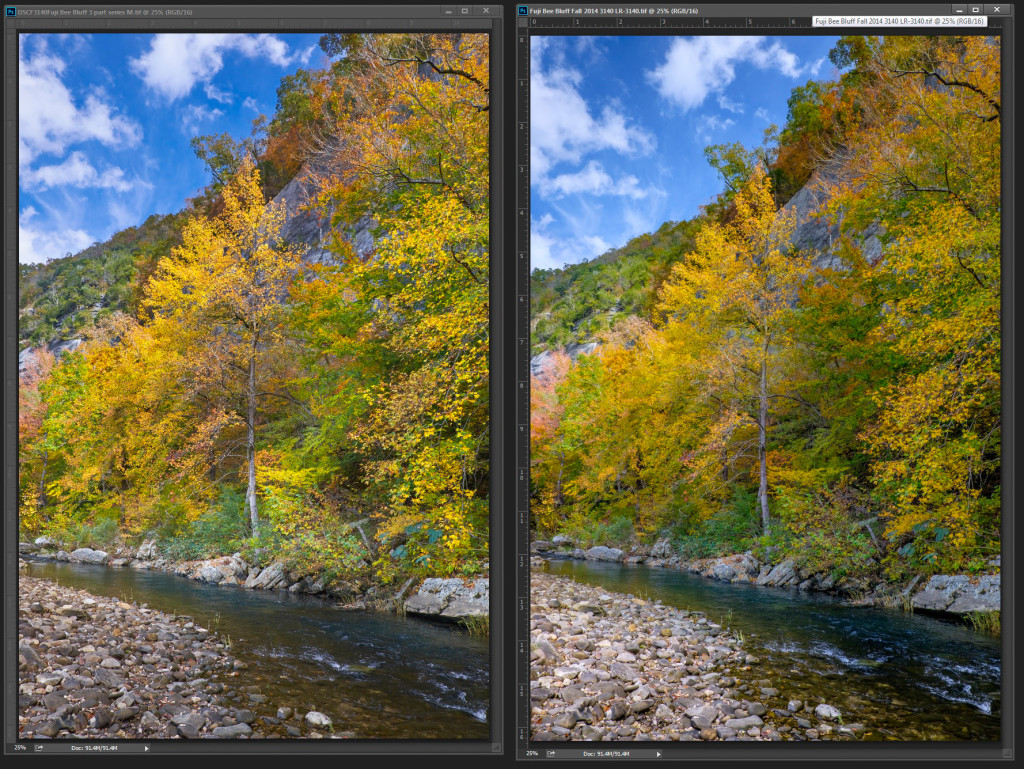
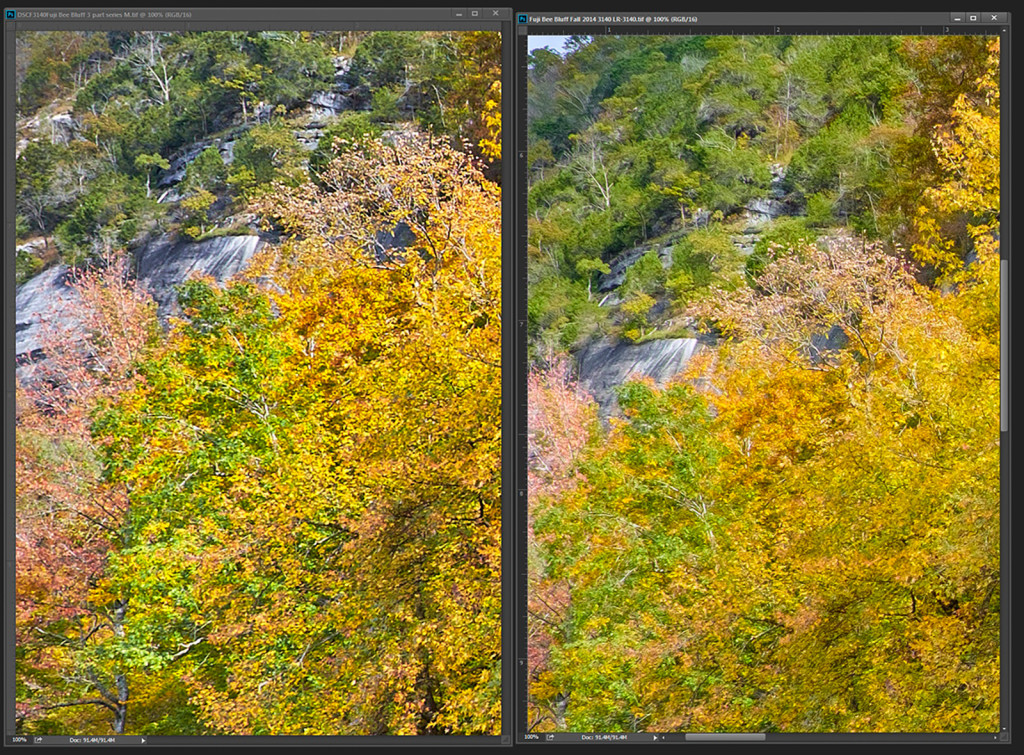
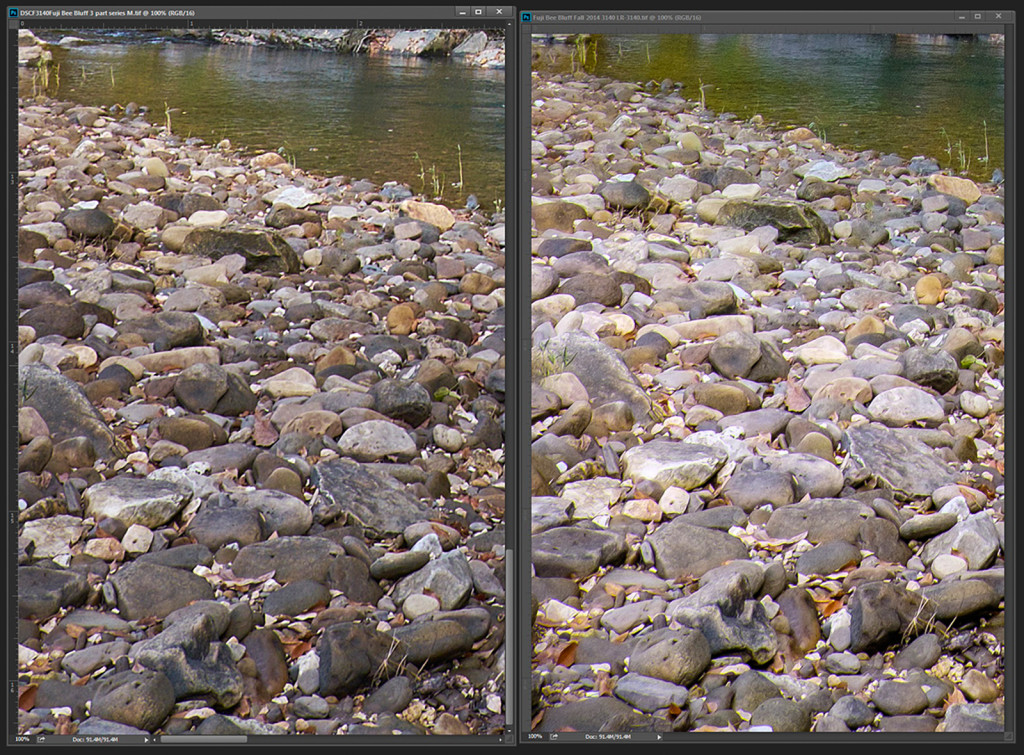

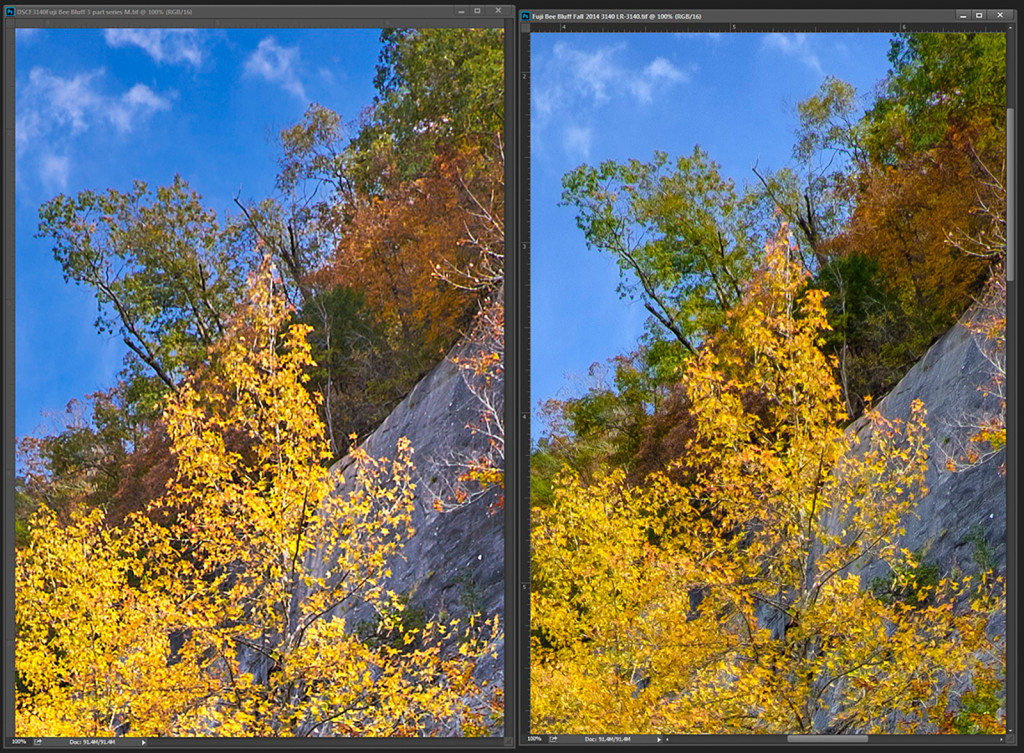



Recent Comments